2500+ Fonts Bundle Download | Free Fonts Pack For Designer
2500+ fonts bundle download – Free fonts pack for the designer. When we use any designer tools like Adobe Photoshop, Adobe Illustrator, IDE like Sublime Text, Adobe Dreamweaver, or any other Software like WordPad, or Notepad, etc. We used different fonts to make the syntax more beautiful in our coding software. However, when we are using Photoshop or Illustrator, we use different fonts to make images text more beautiful.
Many Fonts come with the Windows operating system. However, other fonts you can download separately and install it. Now a day, both free, as well as paid fonts, are available online.
What is Fonts Bundle or Fonts Pack?
Fonts bundle is a one or more fonts file. You can install fonts file all at once. Which saves your time. As well as you do not need to download and install fonts separately. Here we share a zip file that contains lots of fonts file.
Benefits of Fonts Bundle
- No need to download and install fonts separately
- Different categories fonts available in this font bundle
- Single-click install all fonts
- Save your precious time
How to Download Fonts Bundle
We share here 2500+ fonts, which are stored in the zip file. You can download this zip file on your computer and extract it.
File Name: 2500+ Fonts Bundle by SpeedySense.com.zip
Size: 329.7 MB
How to Install Fonts Bundle or Fonts Pack?
Here, we share installation steps for Windows, Linux, and Mac OS X.
Installing Fonts in Windows
Windows 10, 7/8, Windows Vista, Windows XP (Home and Professional), and Windows 2000 have built-in support for OpenType fonts (both .otf and .ttf).
- Download this font bundle file and extract Fonts bundle.
- After extract, navigate to the folder that contains the fonts.
- Select all the fonts you want to install. Right-click the selected fonts and choose on “Install” or “Install for all users”.
- The fonts are now installed and it will appear in the font menu of your applications.
Note: You can use the Windows Fonts control panel to install or remove fonts.
Installing Fonts in Linux
In Linux Ubuntu, font files that are placed in the hidden ~/.local/share/fonts or .fonts directory of your home folder. You need to copy and paste it into this folder.
- Download this font bundle file and extract the Fonts bundle.
- After extract, navigate to the folder that contains the fonts.
- Select all the fonts you’d like to install. Copy it and navigate to home directory →
~/.local/share/fontspaste here. Once it’s copied you can access the font in your applications.
Note The font is correctly installed or not, you can confirm by running this command fc-list | grep "font-name"
Installing Fonts in Mac OS X
This installation guide will show you how to install multiple font files at once into Font Book on Mac.
- Download this font bundle file and extract the Fonts bundle.
- After extract, navigate to the folder that contains the fonts.
- Navigate to Applications > Font Book (or open it using Spotlight).
- In Fonts folder, select all the fonts you’d like to install and drag them into the Font Book window.
- You’re done! Fonts will appear in the font menu of your applications.
We hope you have found this article helpful. Let us know your questions or feedback if any through the comment section in below. You can subscribe our newsletter and get notified when we publish new WordPress articles for free. Moreover, you can explore here other interesting articles.
Icon made by Yannick Lung
If you like our article, please consider buying a coffee for us.
Thanks for your support!
 Buy me a coffee!
Buy me a coffee!

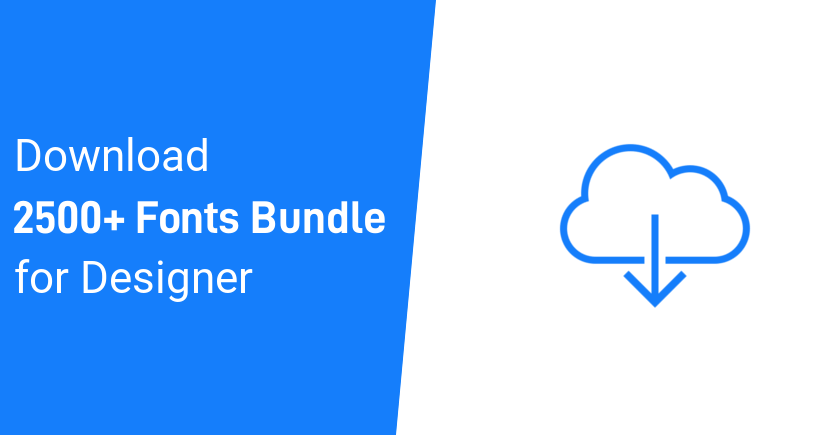
what is the password please
Zip file is not password protected. You can extract it without password.
It works.
you are the best, much appreciated…