Estimated Reading Time Display In Your WordPress Posts
Now a day, a trending features to adding a reading time to blog posts. The idea behind this, visitors know in advance how long takes to read the post. It is more likely to read it. In this post, We’ll show you how to estimated reading time display in your WordPress Post.
There are many benefits to show an estimated reading time in a blog post. Firstly, It will encourage visitors to read a blog post instead of moving away. Secondly, will probably increase the time each visitor spends on your website. Thus, it will build loyalty and user engagement to boosts your website visitors.
The logic of reading time is quite simple. Let’s assume that adults average reading speed 265 words per minute and article have 1600 words. So the reading time of the article is, total article words 1600 divided by average reading words 265, which is 6 minutes.
Adding Estimated Reading Time in WordPress Posts
There are 2 ways you can show the estimated reading time of each WordPress post.
1. Plugin
There are many WordPress plugin available to add these features in your WordPress site. We suggest choosing Reading Time WP the best plugin to show estimated reading time in your blog posts. It is a very simple plugin to configure easily and its work great way. You can display the reading time in your posts automatically as well as manually using shortcodes.
Step 1. Install and Activate the Reading Time WP plugin
Go to your WordPress dashboard and click on Plugins » Add New. Search here reading time WP in the search box. Once you find it just like the image below, install and activate it.
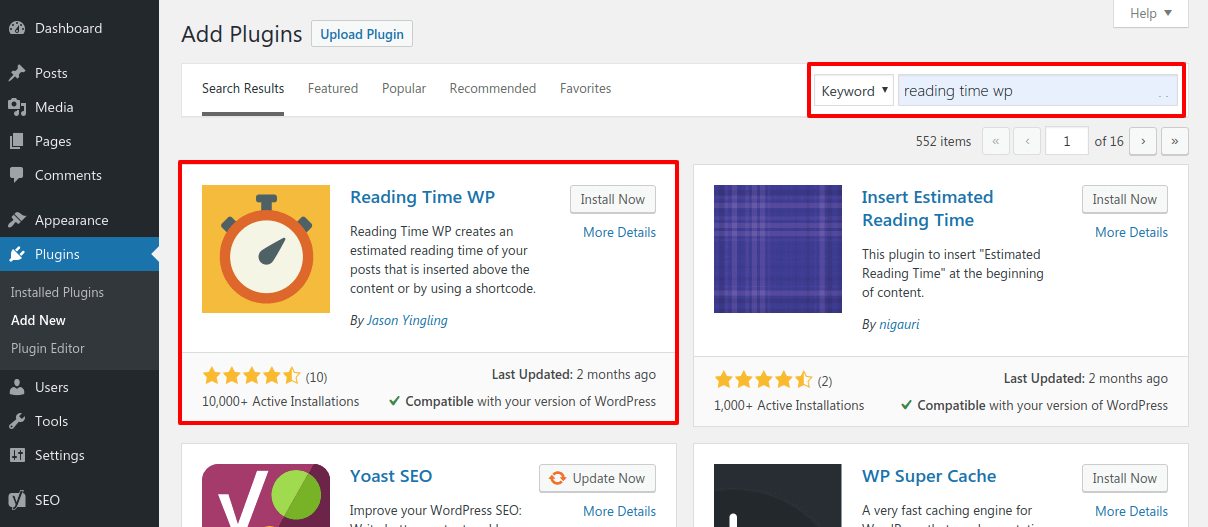
Step 2. Configure the Reading Time WP plugin
Next, you need to visit the Settings » Reading Time WP page to configure plugin settings.
Here, you can configure the reading time WP plugin to show estimated reading time as the way you like. Here, you can change the reading time label, postfix, set the number of words per minute. Moreover, you can decide where to show the estimated reading time just before the content and except. Once, you configured, click on the Update Options button to update changes.
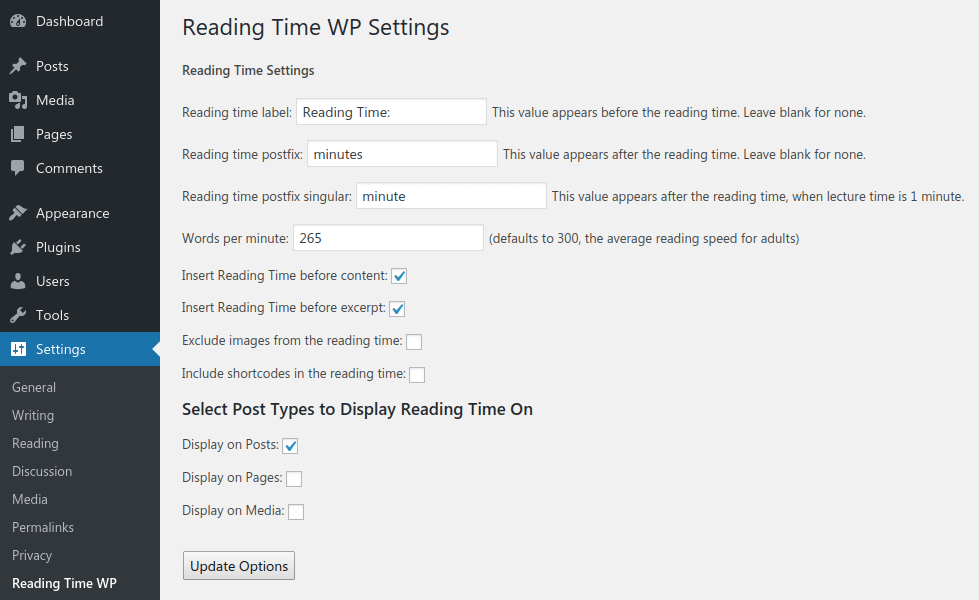
Lastly, visit your website to check your blog posts to see the reading time feature.
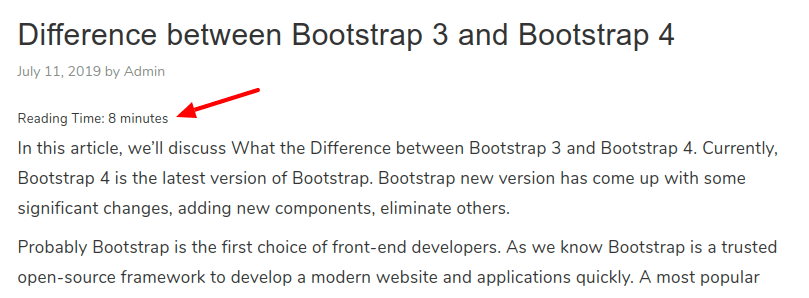
Step 3. Manually Add Shortcodes (Optional)
You can also display it manually instead of automatically using the following shortcode.
[rt_reading_time label="Reading Time:" postfix="minutes" postfix_singular="minute"]
Step 4. Text Style (Optional)
This plugin adds the read time in plain text. However, you can change its appearance with the help of CSS.
Go to your WordPress dashboard and click on Appearance » Customize and then you will redirect to website customize along with have left side menu. Here, click on Additional CSS.
Now, add the following code in the text area and click on the Publish button.
.rt-reading-time {
font-weight: bold;
font-style: italic;
font-size: 16px;
margin-bottom: 20px;
}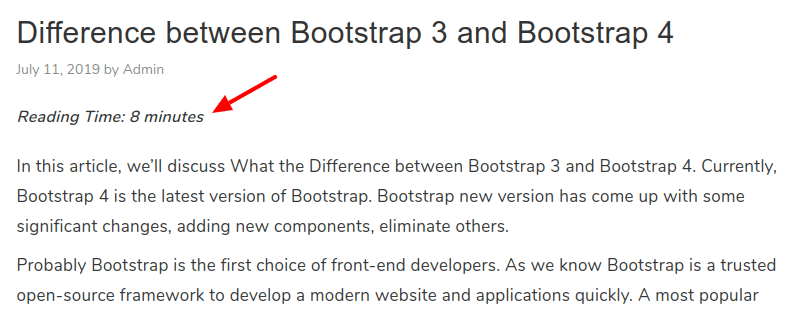
2. Create Your Own Snippet
Here are two pretty simple steps you have to follow to show the estimated reading time of each post easily.
Step 1. Add Code Into function.php File
Add these codes in your themes function.php file. It will count the estimates reading time of the post. Thus, we implement the core functionality of estimate post reading time.
/**
* Function calculate the estimates reading time of the post content.
* @param string $content Post content.
* @return string estimated reading time.
*/
function get_estimated_reading_time( $content = '') {
$wpm = 265;
$text_content = strip_shortcodes( $content ); // Remove shortcodes
$str_content = strip_tags( $text_content ); // remove tags
$word_count = str_word_count( $str_content );
$readtime = ceil( $word_count / $wpm );
if ($readtime == 1) {
$postfix = " Minute";
} else {
$postfix = " Minutes";
}
$readingtime = $readtime . $postfix;
return $readingtime;
}Note: If this is your first time to adding code snippets in WordPress, then we suggest you use Code Snippets Plugin.
Step 2. Call the Function to Display Estimated Reading Time
Finally, you have to use the following code where you would like to display the estimated post reading time in your post loop.
Reading Time: <?php echo get_estimated_reading_time( get_the_content() ); ?>Wow, post estimates reading time functionality created. It will work fine, and it’s look following at our end.
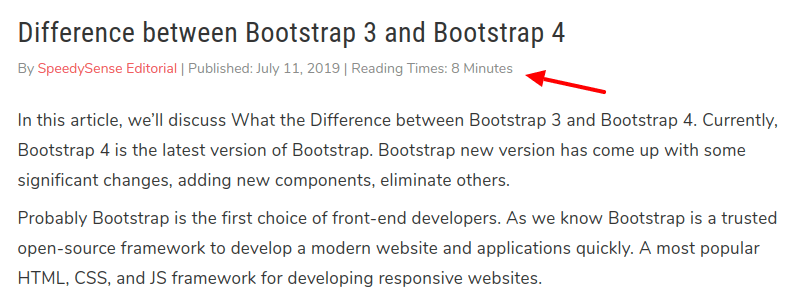
We hope you have found this article helpful. Let us know your questions or feedback if any through the comment section in below. You can subscribe our newsletter and get notified when we publish new WordPress articles for free. Moreover, you can explore here other WordPress related articles.
If you like our article, please consider buying a coffee for us.
Thanks for your support!
 Buy me a coffee!
Buy me a coffee!

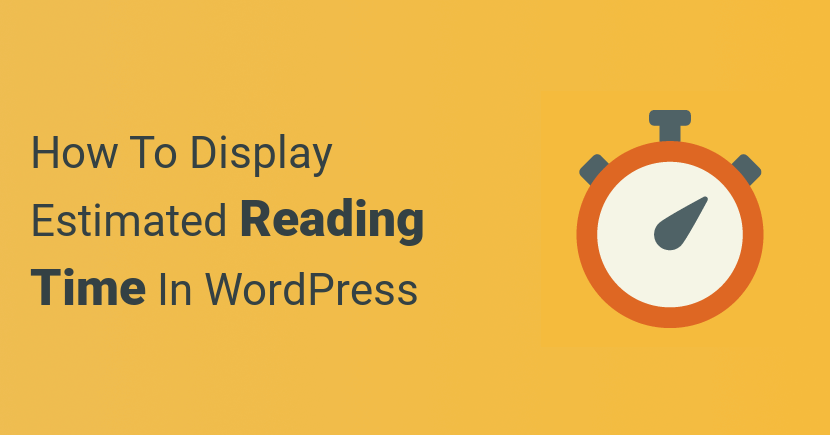
I am a new WordPress user so I could not add the estimated reading time display but after your article, I was able to add time.
Thank you so much for this valuable article.