How to Migrate Data From Magento to Shopify Quickly
In this article, we are going to see how to migrate data from Magento to Shopify. Migrating data from Magento to Shopify is not an easy task. One needs to move all their stuff from Magento to Shopify without breaking or losing a single piece of data. Over a years, Magento has been a first priority to setup platform for online stores, but these days more and more merchants are taking their business to Shopify.
Migrate From Magento to Shopify
Guides from Crunchytricks provides numerous ways to follow but in general, we have 7 steps to do this as follows:
- Set up a Shopify account
- Create a backup of your store
- Download the Import store app
- Export your data from Magento
- Import your store data to Shopify
- Review your Imported data
- Design your new shopify store
1. Set up a Shopify account
- All you need to do is visit shopify and click “Start free trial” to try the platform for 14 days without being paid.
- This trial period allows you to familiarize yourself with the powerful ecommerce tools before making a commitment, but Once the trial period is over, you need to sign up to a paid plan.
- Basically Shopify has all the features you need, and offers a wider choice of tools which makes it ideal for growing business.
2. Create a backup of your store
- Make sure your data is safe and secure before migrating data from Magento to Shopify.
- To create a backup of your Magento store, go to the “Admin sidebar » system » tools » backups”. From there, you can choose the type of backup you want to create like,
- System backup – a complete backup of your database and file system.
- Database and media backup – backup of your customer information and product photos etc.
- Database backup
3. Download the Import store app
- There are thousands of Shopify apps, but for completing your Magento to Shopify migration, the recommended app is “Import store“.
- By downloading this app, you’ll be able to migrate your products and customer data to Shopify without a fuss as long you’ve exported your data from Magento.
- From your Shopify admin page, click ‘Apps’ then ‘Import store’ and follow the instructions.
- If this app doesn’t suit you, you can also choose from any one of the following highly rated data migration apps as follows
- Excelify.
- OEasy AliExpress Import and Order.
- Bulk Product Editor and Sync.
- Multichannel Importer.
4. Export your data from Magento
- This is simply exporting your unique customer and product data onto a file so that other applications like Shopify can understand it.
- This can be done through the same Admin sidebar which you used to create a backup of your store. The exportation process is simple as follows:
- Click – System on the admin sidebar » Data transfer.
- Within the export setting, select whether your entity type is products or customers file or customer addresses. (if you want to export products, customer main file, customer address, you’ll need to repeat the process for each one. Once all done, you’ll now have your data on a spreadsheet that can be easily digested by Shopify’s software, making the whole migration process easier).
- Select ‘XML’ in export file format if you’re using the ‘Import store’ app.
5. Import your store data to Shopify
- Now your data is ready to be imported into Shopify. The importation process involves an easy steps as follows:
- Visit the Shopify admin page, click ‘Apps’ » ‘Import sore’.
- Select Magento from the drop-down menu.
- Under ‘Upload files’, click ‘Add file’ and select your exported files.
- Select the Magento file that you downloaded.
- To finish, click ‘Continue import’ then ‘Import’.
- If you’re unable to save your data as XML, then you need to use one of the other apps which are mentioned in step-3, or migrate the data manually without an app. Alternatively, you can use the Cart2Cart Magento Import App and have all your current Magento store data transferred to Shopify automatedly.
6. Review your Imported data
- It’s always recommended to check the removal van or under your old couch for any forgotten or missing items. The same goes for the imported data. Check the imported data to make sure there are no errors or missing pieces.
- Shopify makes it simple to review and update your imported data. (For starters, if some of your products or customers’ details didn’t import successfully, then you can add them manually form the “Products” or Customers option on the admin page).
- Some other issues you might face during your Magento to Shopify migration include
- Successful import with minor changes to your data – can edit this imported information manually by clicking View items on your import summary.
- Historical orders – your previous orders data from will be sent to Shopify’s.
- Bundled products failed to import – install ‘Bundle products and discounts’ app to rectify this issue manually.
- Products imported but not published – if you had some products on Magento set to hidden, then you’ll need to reset the product visibility on Shopify if you want your customer to find them.
- Imported products have no dimensions – simply add the correct dimensions from the product description page.
- Product variants failed to import – If an imported product displays information about its size but not its color, then it wasn’t imported successfully.
7. Design your new shopify store
Now we’re moving from data to design. Shopify is much easier than Magento, to customize, providing ready – made themes and plenty of visual cues to help you create a beautiful online store to suit your business.
We hope you have found this article helpful. Let us know your questions or feedback if any through the comment section in below. You can subscribe to our newsletter and get notified when we publish new articles for free. Moreover, you can explore here other interesting articles.
If you like our article, please consider buying a coffee for us.
Thanks for your support!
 Buy me a coffee!
Buy me a coffee!

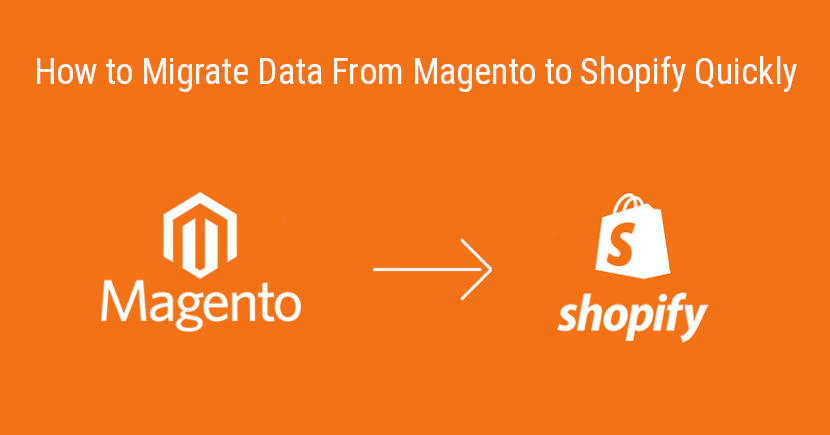
Join the Discussion.