Top 5 Cool Things You Can Do on Your Mac Computer
Let’s see top 5 cool things you can do on your Mac computer. Do you ever wonder about the range of cool things your Mac could do? You could be missing out on some timesavers, tricks, and cool things. There is so much that you can do with your machine. The beauty is that Macs are always down to flexing a muscle with new features. Well, we have compiled some impressive stuff you can do on your Mac.
Sign PDFs
A practice that has stuck with us over the years is putting squiggles on pieces of paper to confirm our agreements to all manner of things, i.e., signatures. When a PDF document has been emailed to you for signing, you do not have to go through the hustle of printing, signing then scanning it back. Macs allow you to do that right there in the Mail.
All you’ve got to do is drag a PDF into the email you want to send. Hover over it. You will see a button appear. When you click on the button, you will get various Markup options. Select the one for signing documents. You can put your signature by placing a signed piece of paper over the webcam or drawing on the trackpad. If you have an iPad stylus, you can use that in place of your finger, Impressive. Right?
Summarize Long Documents
If you have ever had to go through long documents, you will find this aspect pretty impressive. With a Mac, you can summarize long documents in a split of a second. To enable the feature to help you make summaries, go to the System Preferences » Keyboard » Shortcuts » Services. From here, enable the Summarize. When you have enabled the summarize feature, summarizing becomes easy-peasy. You only need to highlight the text you wish to make summaries of, right-click, select Services and Summarize!
Enjoy Spotify on Mac
Spotify is the world’s most popular music streaming service. With Spotify, you do not need to have mountains of space to store all your favourite tracks. You can access them from the Internet! Register and you are good to go. You can then explore one of the largest music collections of all time. Here is a nice guide https://setapp.com/how-to/download-spotify-on-mac covering how you can download Spotify on your Mac. You can even connect Spotify to your Facebook account. This way you, your family or friends will enjoy playlists together!
Split Screen
Working on two apps at the same time has never been easier. It is all thanks to the Split Screen view feature. If you are using macOS Mojave or an older version, you only need to hold down the left-click on the maximize button of the app. Then drag the app and position it on either the right or left-hand side of the display.
If you are using macOS Catalina, the process is a little different. You Left-click and hold on to the green maximize button. A dropdown menu will appear where you can choose whether to Enter Full Screen, Tile Window to Left of Screen, or Tile Window to Right of Screen. This feature provides an excellent way to keep an eye on sports scores or other live information while still staying productive with other tasks.
Encrypt Folders
If you have not been living under a rock, you know how important privacy is. You need to protect your data privacy from any prying eyes. Apple recognizes that privacy is a necessary tool. Macs are capable of encrypting files and folders. The process couldn’t be any easier. Under Disk Utility, select File » New » Blank Disk Image. Select the location, size, and name. Then pick your preferred encryption method. After that, hit Create. And there you go! You have a secure spot for your sensitive files.
Final Remarks
Many Mac users are unaware of the excellent functions that Macs can perform. If you are one of them, we hope you have learn a thing or two. Hopefully, It will upscale your experience and productivity.
We hope you have found this article helpful. Let us know your questions or feedback if any through the comment section in below. You can subscribe our newsletter and get notified when we publish new articles for free. Moreover, you can explore here other interested articles.
Icon made by Designed by pch.vector
If you like our article, please consider buying a coffee for us.
Thanks for your support!
 Buy me a coffee!
Buy me a coffee!

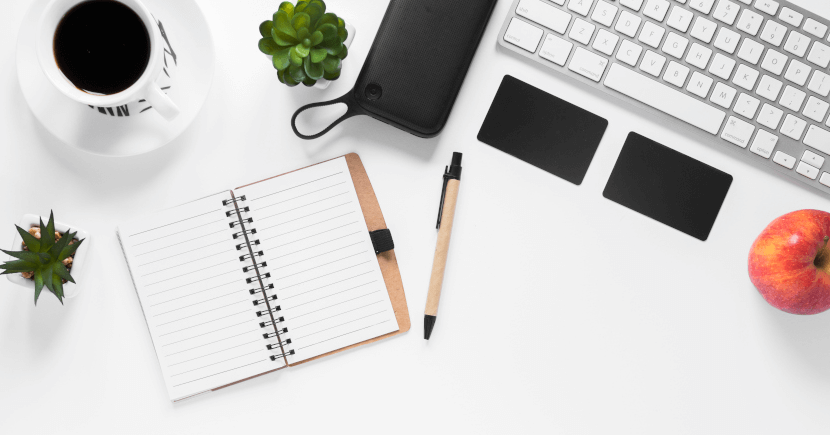
Join the Discussion.